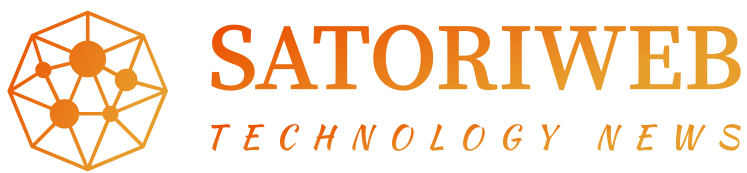Microsoft Windows 7 is the newest generation of the Microsoft Windows operating systems, Released in 2009. It has many new features to enhance the way you use your computer. Windows 7 is now becoming the new standard of Windows, since XP stole the spotlight from Windows 98. It provides a more manageable user interface for today’s multi-tasker and better searching capabilities. It really takes the best of what Windows XP had and added form and function.
When Windows XP came out Microsoft got it right, a sleek interface and a speedy operating system. There really wasn’t that much to complain about, for the most part, it was point and click friendly. Nowadays, we are much more muti-task oriented. We install many more software applications, we save Gigabytes of music and video and we want to find everything within a click of a button. Windows XP just can’t keep up with us anymore. Windows 7 has search features on every window with updated caching for faster results. You can pull up applications in seconds without even using your mouse. Browse files in eight different view arrangements! With Window Snap feature, live muti-view taskbar icons, Sidebar and transparent windows, there are some great additions from Windows XP.
Let us start off with looks. At first glance you will notice that you have a sidebar. The sidebar to the right of your screen can hold mini applications like a calculator, calendar, clock, notes, weather, etc. You will notice that the start bar is semi-transparent and there may be quick launch icons, to the left, bigger then you remember. The quick launch buttons now look like normal open windows, except they are matte and not gloss looking, to signify they are not yet launched. Let’s say you open up two windows of internet explorer. You will notice the matte icon turn to a gloss looking icon. By scrolling over the internet Explorer icon on the task bar, you can reveal a nice square balloon window containing live previews of each explorer windows. This will give you visual reference to which window you want to open without taking up as much room. This holds true to other applications that can open multiple instances. To the right of the start bar there are the already lunched applications, and notification like your antivirus and internet connectivity. In Windows 7 you can choose to have these icons put away into separate floating boxes, only seen by clicking the expansion arrow. This will save you space on your start bar if you typically have a lot of starting applications.
Now to the new search features. If you click the Windows icon to the left, the start button, you now can type the program you want to launch and windows will find it. So if you want to quickly open an instance of Mozilla Firefox, just click the windows icon on your keyboard, to open the start menu, and type Firefox then hit enter. Alternatively to open an instance of windows calculator just type calculator or calc. The search doesn’t end there, every window you open has a search bar located at the top right. When you type into this bar, Windows will search that folder and any folders inside that folder for a file which contains that text in its name. This is much easier than the previous method in XP, where you had to jump through menus. Not only can you search easier, you can search with speed. Windows 7 employs Superfetch, a service for caching most commonly used files so your computer can find them faster. It uses extra memory, not in use, to save recently closed items like internet explorer, so you can open it quicker the next time around. Basically, it improves system performance over time. One more thing you may notice about the menu bar is that when you scroll over an application it may show you recently opened files. For instance, if you use Microsoft word often, you will see it placed on the first menu of the start pane. If you scroll over it, you will see recently opened word files. This way every program has its own recently opened files list, versus all the recently opened files being in one small list.
Windows 7 gives you over eight distinct ways to view files, pictures, music and anything else you have on your computer. View by Content, Tiles, Detailed, List, and Small Icons through Extra Large Icons. You can also organize and rearrange your files in around 300 formats. Arrange by Date modified and Size, for your everyday files, or dimensions and f-stop for your photography. To do this right click anywhere on the details pane and go to more. You can choose from an assortment that pertains to the files you are organizing. One of my favorite features added to Windows 7 in window snaps. To place windows side by side, just drag a window to the far right of the screen and a window to the far left. Windows will snap those windows for a 50/50 side by side view. This is much less time consuming then manually configuring two windows for a side by side view. Additionally, roll your mouse to the bottom right corner of your screen and click. You now have minimized any open windows and can view your desktop. You can also 3D scroll through different open windows by holding down the Windows key and pressing Tab.
You’re my documents file now contains most of what you commonly save. Windows XP has My Music, My Pictures and My Videos files in the My Documents folder. Windows 7 Places, those plus Contacts, Desktop, Downloads, Favorites, Links, My Documents, Saved Games and Searches into that folder. It’ not really called My Documents anymore because there is a My Documents folder inside of it; rather, it is called your User file. Now that you have everything in one place, it is easier to keep track of all your files.
As you can see there have been a number of user enhancements from Windows XP to Windows 7, a lot of them very helpful. It’s speedy and fun to look at with new capabilities that improve workflow. The ability to perform a search in any window, coupled with the speed of Superfetch, and now you can find all your files with ease. After you find what you are looking for you can view it in over 8 different ways and organize them in 300. You have live multi window previews on the start bar, along with 3D window flip to change what you are looking at. Also work side by side with window snap feature. There are many good reasons to update to window 7 nowadays. If these features seem helpful to you, maybe it’s time.
Warmest Regards,
Erik Mjelde
Related Posts
- How to Fix BCD Corruption and Data Loss in Microsoft Windows Vista
- Appearing For Microsoft Exam 70-350
- Does Windows 10 Home Include Word and Excel?
- How to Fix '0xc0000218' Stop Error in Microsoft Windows?
- Streamlining Business Operations with CartonCloud: The Power of 3PL Software